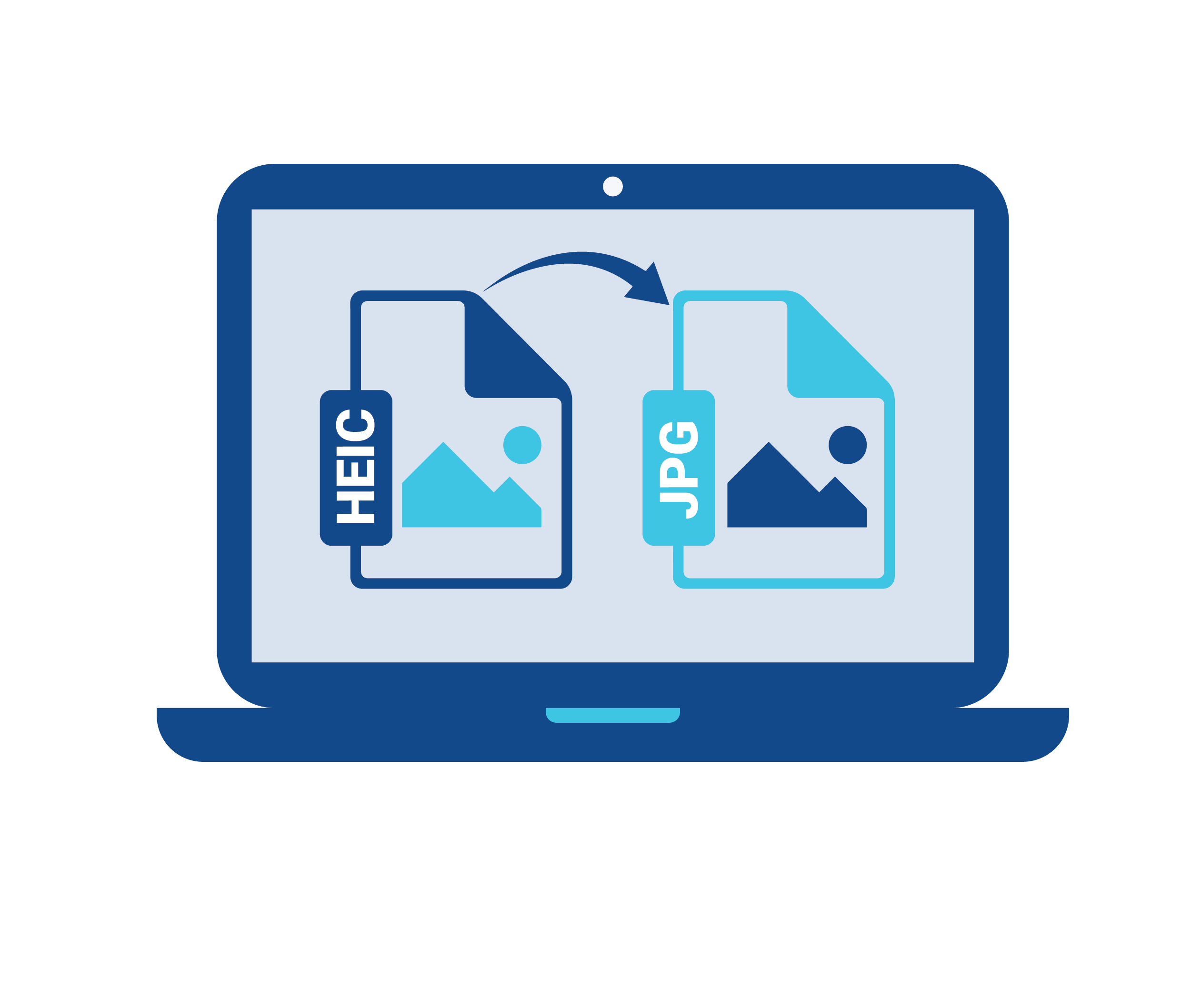HEIC is a new type of image format that is adopted by Apple products such as iPhones and iPads. It was created to conserve storage by compressing images more effectively than the older formats, and with little loss of visual quality. Although this is convenient to Apple users, it is a problem when it is used outside the Apple ecosystem. HEIC is not supported by many Windows computers, Android phones, and web applications, which leads to problems with opening, editing, or sharing such files. JPG, in its turn, is a universal format that can be used by nearly every device, software, and site. To make your photos work in all places, the most appropriate solution is to convert HEIC to JPG. In other instances, you may also need to convert JPG images to HEIC to enjoy its smaller file size on Apple devices. ConvertFree.com provides both conversions: HEIC to JPG and JPG to HEIC without software installation, registration, and payments. It is free, fast, and works in your browser, so it is available on any device.
What is the Reason to Convert HEIC to JPG?
- Even though HEIC has superior compression, it has a number of challenges:
- HEIC files are not supported by many devices and systems.
- HEIC uploads may be denied by social media platforms and web-based tools.
- HEIC format is not opened or edited by some photo editing software.
- HEIC files can be shared with additional apps or plug-ins.
By converting to JPG you:
- Make sure it is compatible with Windows, Android, and older versions of macOS.
- Allow photos to be uploaded, emailed or shared on any platform.
- Eliminate the necessity to use extra tools or software.
- Learn to edit your files in nearly every photo editor.
JPG is bigger and much more flexible. It is the norm of sharing images and almost every web site and device is compatible with it.
Converting HEIC to JPG
It is fast and easy with ConvertFree.com. You do not require technical expertise or complicated software. Simply do the following:
- Launch your browser and go to HEIC to JPG Converter page.
- On the home page, click on HEIC to JPG Converter.
- You can upload your HEIC photo(s) by using the upload button or drag and drop.
- To start processing, press the button Convert.
- Save the converted JPG file(s) to your device.
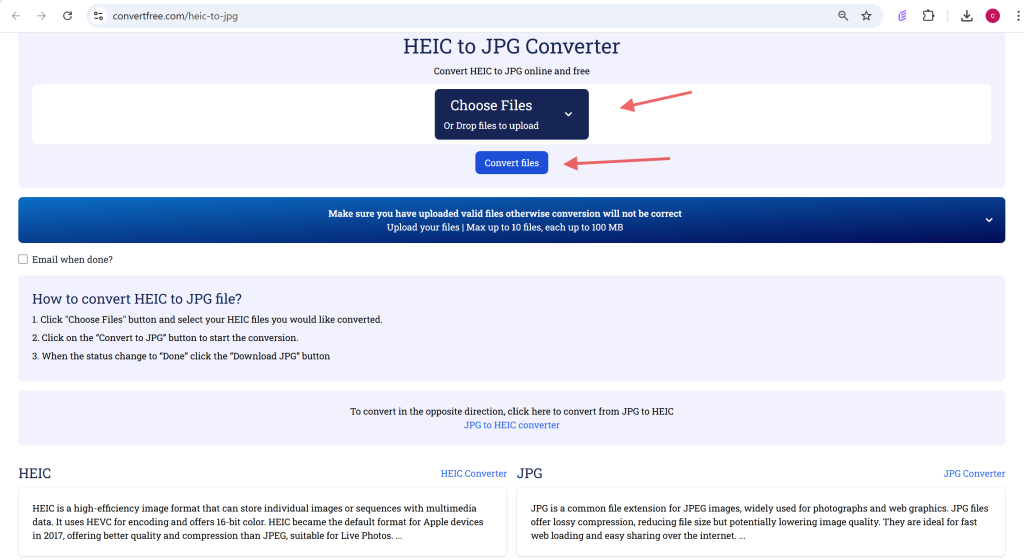
The site allows batch conversion of several images and is compatible with desktop and mobile devices.
How to Convert JPG to HEIC
There are cases when you may want to save images in HEIC format. This is more so to the Apple users who would like to compress files without compromising quality. JPG to HEIC conversion assists:
- Conserve memory on iPhones, iPads, or Macs.
- Keep a higher color depth of images.
- Sort your photo library in the optimized format of Apple.
The following is how to convert JPG to HEIC on ConvertFree.com:
- Go to JPG to HEIC Converter page tools.
- upload your JPG picture.
- To process the file, click on the button Convert.
- Save the new HEIC file.
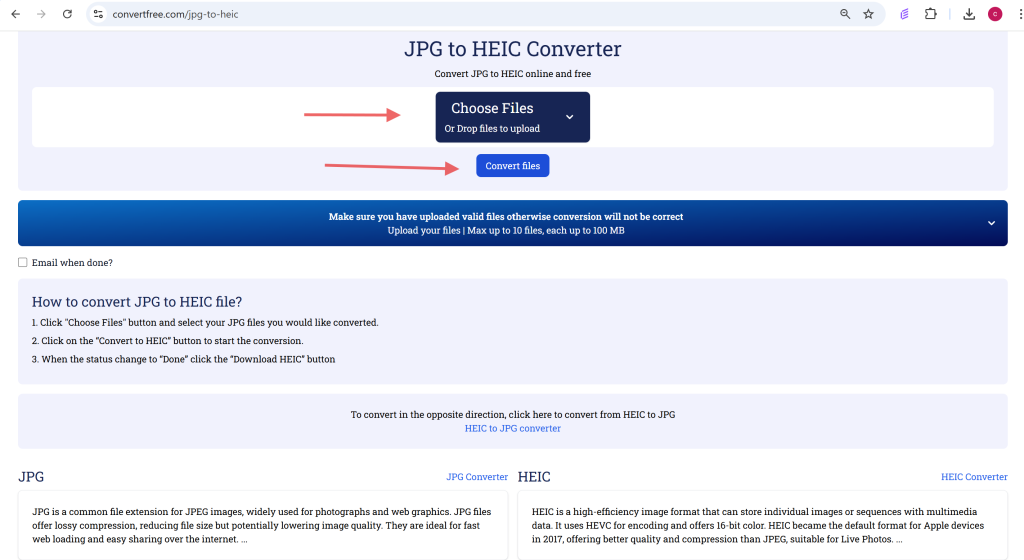
It is as easy as the HEIC to JPG conversion and equally quick.
High-Quality Conversion Best Practices
To ensure that you obtain the best outcomes during the conversion between HEIC and JPG, consider the following:
- Original files: High quality original files can be converted to lower quality.
- Check converted files: Check the colors, sharpness and layout of the converted files, particularly when you are going to print or publish the images.
- Avoid multiple conversions: Converting JPG to HEIC and vice versa several times can reduce the quality of images.
- Convert in batch: In case you have a large number of HEIC files, convert them in a batch to save time.
- Save the original copies: Save a copy of your original HEIC or JPG files in case you need them in the future.
These are some of the practices that will keep your photos of high quality and make them more usable on different platforms.
HEIC vs JPG: An Easy Comparison
File Size:
HEIC files tend to be smaller as they are compressed more efficiently, whereas JPG files are a bit larger but not too big.
Image Quality:
HEIC is more color-depth and efficient, whereas JPG is good quality and is applicable in most cases.
Compatibility:
Apple devices are the primary devices that support HEIC. JPG is compatible with nearly all platforms and devices across the world.
Editing Support:
HEIC is not compatible with most photo editing software, whereas JPG is compatible with almost all of them.
Best Use:
HEIC is perfect when it comes to space-saving on Apple devices. The most suitable format to share, edit and use across platforms is JPG.
The Reason to Use Convert Free.
The following are some of the benefits of using ConvertFree.com as opposed to desktop software:
- No downloads, no installation: You save time and do not clutter your system.
- Works on all devices: No matter what operating system you have, Windows, macOS, Android, or iOS, the site works well in your browser.
- Handles big files: Transcode high-resolution images with no compression restrictions.
- Batch conversion: Convert a number of images simultaneously.
- No sign up needed: Upload and convert.
- No watermarks: Your pictures are not branded.
- Free and non-permanent: It is free and files are not stored.
This renders ConvertFree.com to be appropriate to both students, professionals, designers and ordinary users.
Frequently Asked Questions (FAQ)
Does conversion impact on photo quality?
Not to a great extent, at least when the original file is of high resolution. Nevertheless, the back and forth conversion can be too many times, which can decrease clarity.
Is it possible to convert several files simultaneously?
Yes, ConvertFree.com allows uploading and processing in batches to speed up the workflow.
Is the location free of charge?
Yes, everything is free. No registration, no watermarks, no hidden costs.
Is it safe?
Yes. The files are not stored and are processed in your browser.
Final Thoughts
HEIC is effective, but not universal. JPG is compatible and a little heavier. In order to make your photos shareable, editable, and useable on all platforms, it is usually required to convert HEIC to JPG. Similarly, JPG to HEIC conversion can be of assistance to Apple users in saving space. You can do both of them fast and securely with ConvertFree.com. Be it personal photos, client preparation, or simple organization of your digital albums, this tool will assist you in converting, optimizing, and controlling your images with ease. The best practices, such as the use of high-quality sources, verification of your outputs, and backups, will help you make sure that your converted images will be clear, compatible, and can be used in any way.