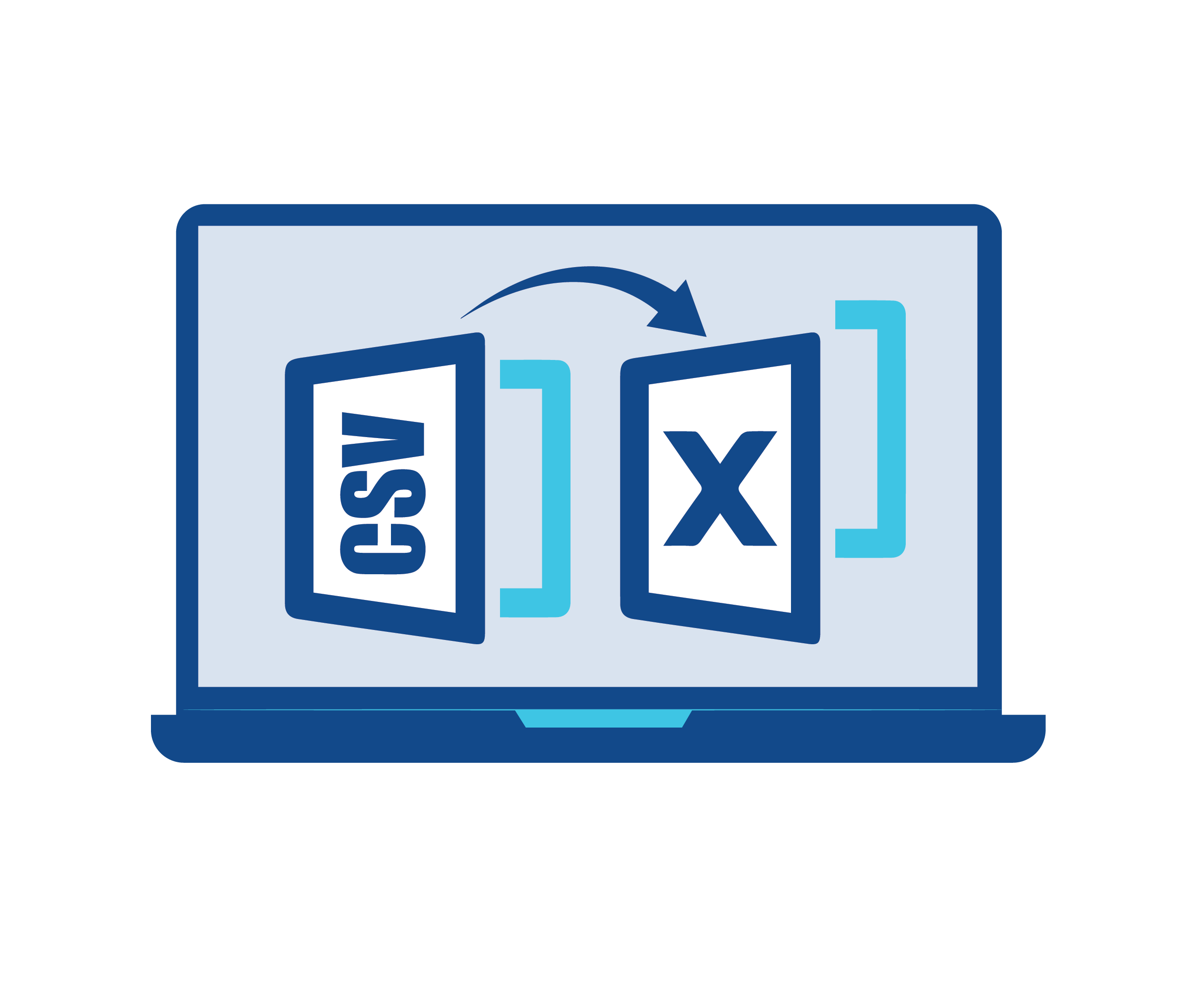CSV stands for Comma-Separated Values and is a common file format used to store tabular data as plain text. By using CSV files, data can easily be transferred between programs and utilized for various uses; Microsoft Excel is often recommended; however, other alternatives exist; in this article we'll look at several methods of converting a CSV file to Excel spreadsheet format.
An easy and effective way to convert CSV files to Excel is using its built-in text import wizard, which ensures your data will be imported accurately without losing leading zeros. To do this, open up a blank Excel workbook, navigate to Data tab then From Text then enter location of your csv file before clicking Import.
Once the file has been imported, you will see a data preview. If necessary, use Text to Columns feature to split data based on delimiters such as thousands separator (comma). In such case, separate the numbers into individual columns so they appear as individual numbers instead of being combined into one number.
Once your data has been uploaded, the remaining tools of Excel allow you to further process it. For example, applying styles or formulas. Using Solver add-in, you may also find an optimal solution to a problem. When your work is done, save it as a new Excel file by using File > Save As from the drop-down menu on File tab.
Though all three methods provided above can effectively convert CSV files to Excel workbooks, you may encounter issues along the way that are unique to each format conversion method - such as formatting issues and issues with dates or number formats. Luckily, however, these issues can usually be overcome through experimentation and learning from others' experience.
The easiest way to convert a CSV File to Microsoft Excel is to use our free service
Please visit this page
1. Click "Choose Files" button and select your CSV files you would like converted.
2. Click on the “Convert to Microsoft Excel file” button to start the conversion.
3. When the status change to “Done” click the “Microsoft Excel file” button