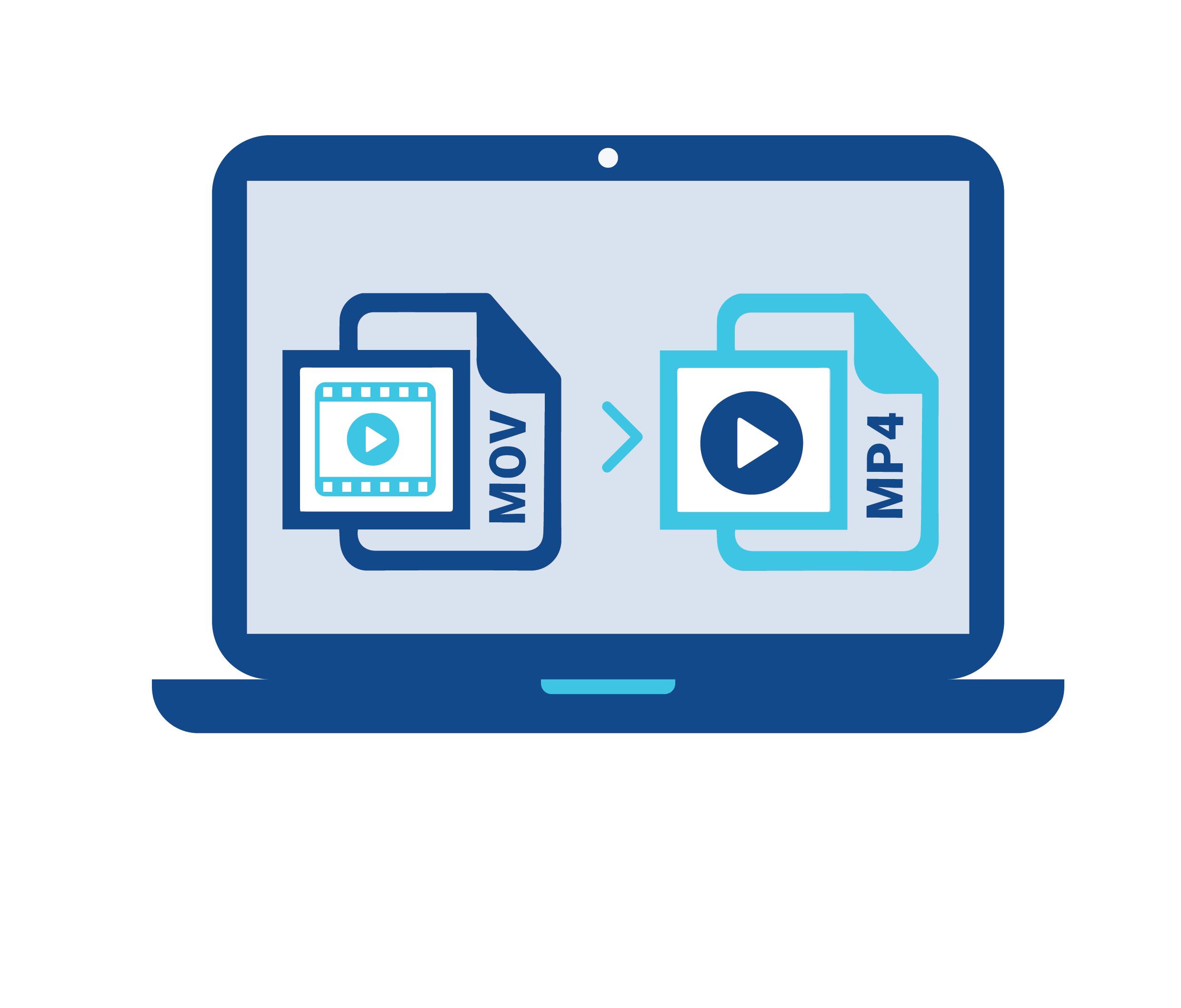MOV videos don’t have the format for all digital platforms and only really work for Apple products. So what if you own a Windows operating system?
MP4 is the only format all platforms accept that’s why users always want to convert all their video files to MP4 to avail maximum shareability. That is because MOV files are generally larger and difficult to open on PCs.
Here’s how you can convert all your MOV videos into MP4 format.
Use a Video Converter
The best thing about finding an online video converter is that they’re free and are present in a huge amount. Video converters such as handbrake, adobe, Animaker, etc let you convert all your MOV files to MP4.
Although every online converter will come with a specific set of limitations, especially if the converter is free. In addition, the internet connection you have plays an important role in uploading video files on the converter and then downloading them back into your device.
You might not always want to consider an online application or tool to convert your video files. But there’s a way to do it from your desktop too. Purchase a video converter for your PC. Each converter will have a specific set of rules to follow for MOV to MP4 conversion on Windows and Mac PCs.
Although desktop video converters are more convenient for MP4 to MOV conversion than mobile online converters when you have to convert multiple videos at once. Some online video converters such as Adobe video converter allow you to edit videos before converting them from MOV to MP4.
Use Converter Applications on Tablets
Mobile phones usually don’t come with a lot of storage space that can allow you to convert multiple videos but tablets and iPads do. You can also use free conversion applications on tablets where you have to purchase conversion tools on a desktop.
You can install a video converting application on your tablet such as video converter pro for MOV to MP4 conversion.
After you successfully perform MP4 to MOV video conversion, you can move all files to your PC by connecting your tablet with it. You can also email yourself the videos and download them to your PC through Gmail.
How to Convert Video Using Youtube
You will need a youtube account for this MOV to MP4 conversion. Upload your video and set it to ‘private’ in the privacy settings if you don’t want views on your video. Ensure that you upload each video of yours in the MP4 format, so it’s downloaded back in the same format.
Before downloading the videos back into your device, you must install the Youtube Downloader Plugin.
In addition, if you want to download a Youtube video in mp4, you can download a converter on your device, open the Youtube video you want to download into your device, and convert it to Mp4.
Use a Converter to Convert Videos To Your Browser
To convert your videos within the browser you’re using on the PC, download a video converter plugin. Launch the application on your PC for MOV to MP4 conversion. After you upload the video and convert it through the browser, you’ll see a link to the interface for downloading the video back to your PC.
Although each plugin will have a specific tutorial, if the interface seems difficult, you can watch tutorials for navigation. After the mp4 format videos are downloaded to your PC, delete their former versions.
Use Windows Photos
Here’s how you can convert MOV videos to MP4 using Windows photos.
- Open the Photos app in Windows for free video conversion.
- Locate the MOV files on your PC and right-click a file.
- After that, choose the option to open that file with Windows Photos.
- Once you’ve uploaded the video in the Photos app, click on the three dots present in the upper right corner.
- Choose the “Save As” option.
- There will be a “type” category when you click the saving option which will allow you to save the file in mp4 format.
- Repeat this process for all video files you want to convert.