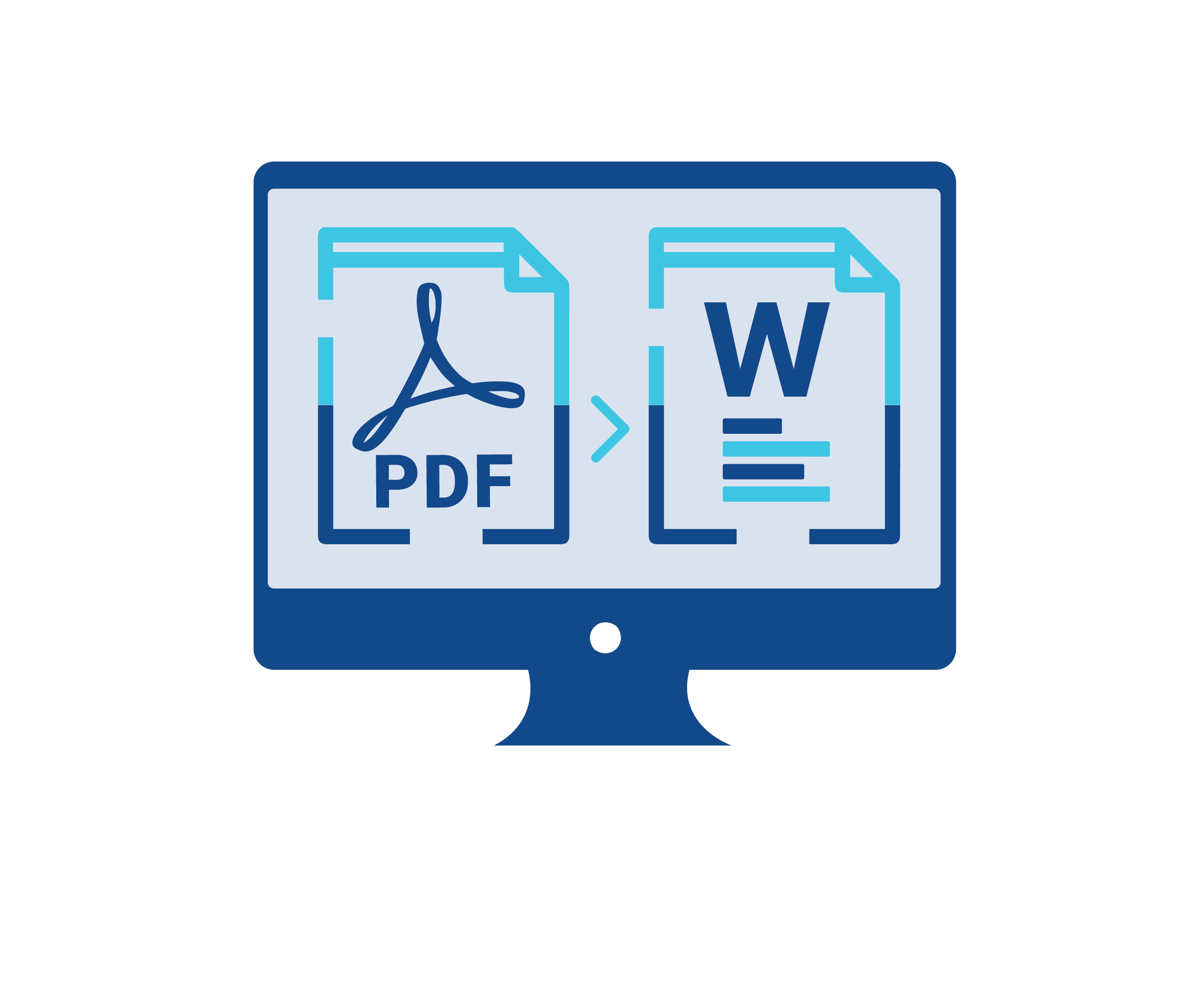The sharing of documents is usually done in PDF files since they appear identical in any device. They save fonts, layouts and images hence they are dependable at work, school or personal use. Nevertheless, it may be difficult to edit a PDF file when you have to modify the text, format, or reuse the material. The most efficient method of making these changes is to convert PDF to Word. In a few minutes, you can convert any PDF to an editable document with the help of the right tool. This tutorial shows how to convert PDF to Word in an easy and effective way.
The reasons to convert PDF to Word.
PDFs are excellent to share and not to edit. In case you have to correct errors, insert new data, or change a layout, converting to Word will allow you to edit the file itself. Word documents are versatile and compatible with numerous templates and styles, and thus you can come up with a professional version of your document. It is also time saving because you do not need to type manually. You may be a student who needs to update a report or a professional who needs to revise a contract, but converting PDF to Word documents will make you work faster and more efficiently without losing any important information.
How to Convert PDF to Word
It is easy to convert PDF to Word and it is compatible with most devices. Do the following: Select an Online Converter - Select a reliable tool such as ConvertFree.com that does not need downloads.
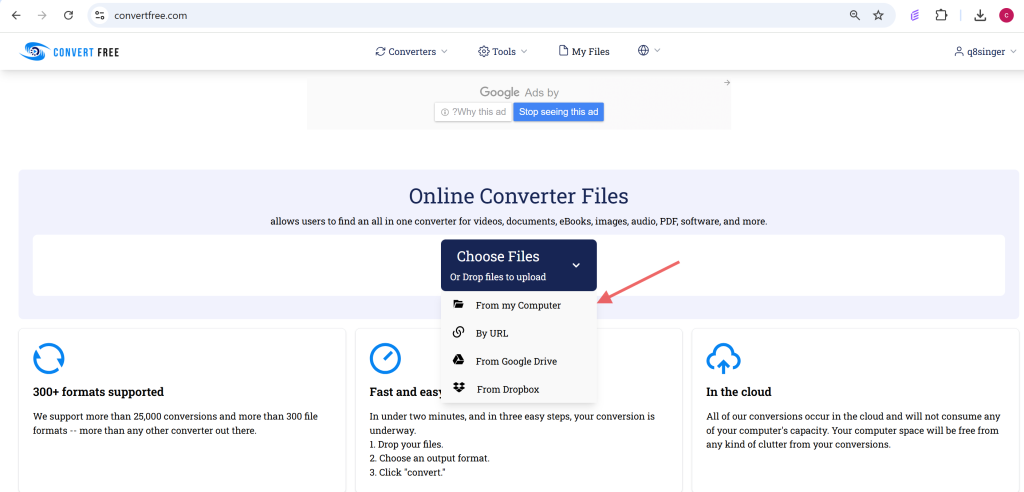
Upload Your PDF File- Click the upload button or drag the file into the box of the converter.
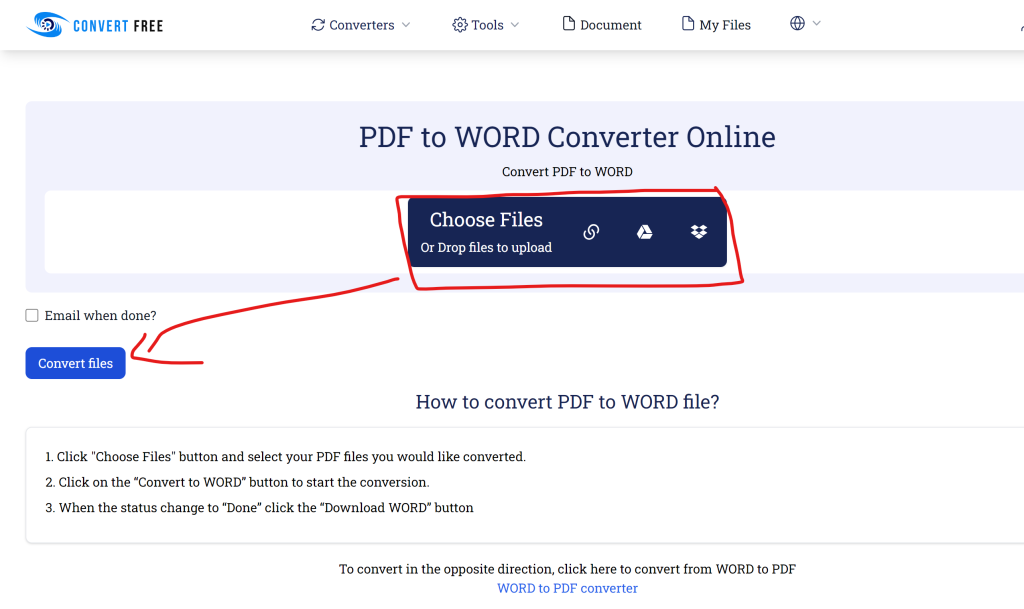
Initiate the Conversion- Click on the convert PDF to Word option and initiate the conversion.
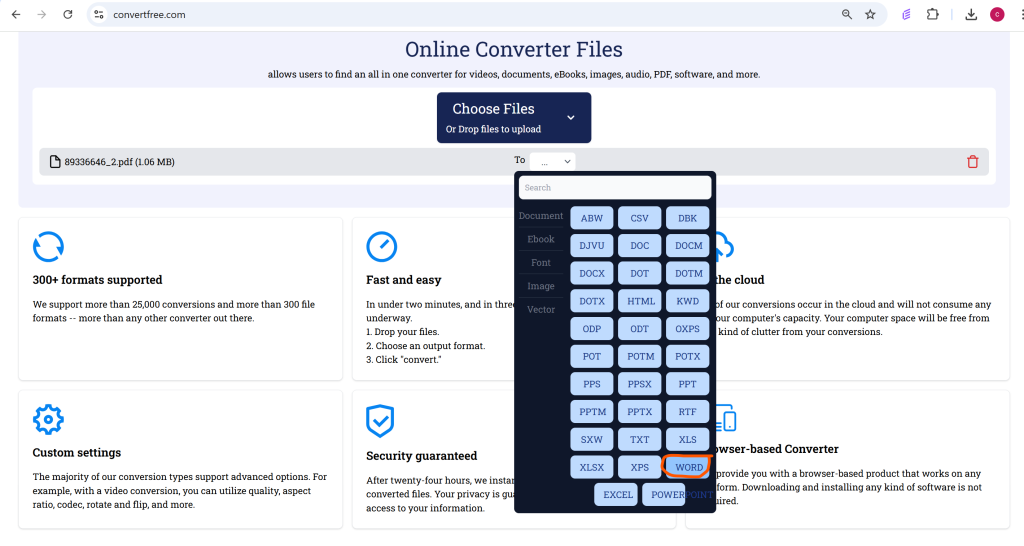
Save the Word Document- After you are done, save your editable file to your computer or device.
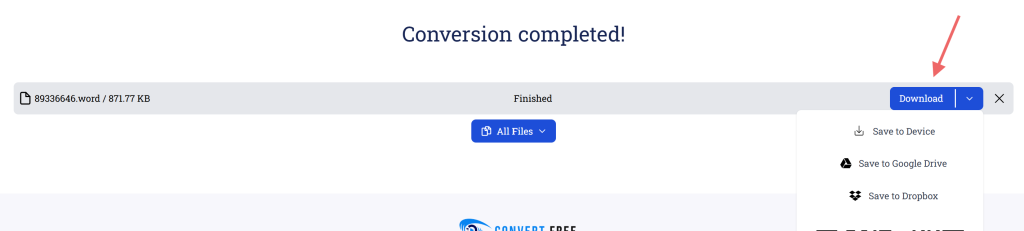
These actions normally require a few minutes and are applicable to large or small files.
WORD to PDF Converter
There are times when you have to send your edited Word document in PDF format so that it can be the same on all devices. The conversion to PDF will make your file look professional and safe as the formatting is locked. It also does not allow other people to alter the content by mistake. This is equally fast with Convert Free: Visit the home page and click on the option of Word to PDF Converter.
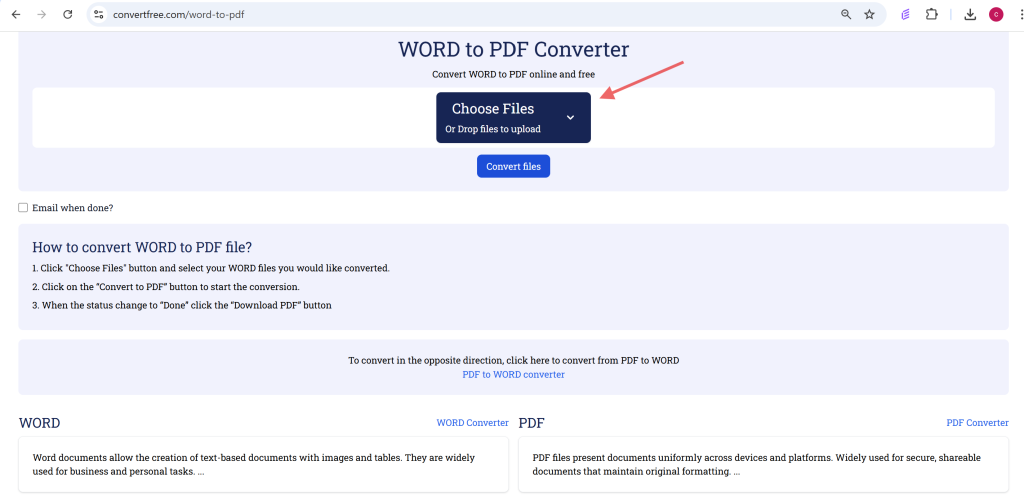
Add your DOC or DOCX file. To process the file, click on the button Convert. Get your PDF, to share or print. This is a perfect feature to use in resumes, invoices, contracts and presentations.
Tips to the Best Results
Sometimes the conversion of PDFs may cause some formatting problems, and that is why it is necessary to apply the appropriate method:
- Make use of clear and high quality PDFs to prevent mistakes during conversion.
- After conversion, review your Word document to adjust tables, fonts, or spacing.
- Make a copy of the original PDF in case you may need it in the future.
- To make sure that your documents are safe and precise, use such reliable tools as Convert Free.
- These tricks assist in ensuring that your converted files appear professional and are simple to edit.
Advantages of Online Conversion
It is quicker and simpler to use an online PDF converter tool than to install software. Online converters such as Convert Free can be used on any device, such as Windows, macOS, and smartphones. No updates or additional programs are required, and the majority of tools process large files fast. Online conversion is particularly useful to the students and professionals who require quick results on the move. With the help of a safe and free platform, you will save time and handle documents without additional expenses and complex procedures.
Final Thoughts
PDF to word conversion will enable you to edit and make your documents customized easily. It takes only a few minutes to do it with the help of a simple online converter without any additional software downloading. Whether it is school, business or personal projects, converting PDFs to Word documents is time-saving, frustration-free, and allows you to produce professional work. Using such a tool as Convert Free, you can easily and without any stress manage and edit your documents.