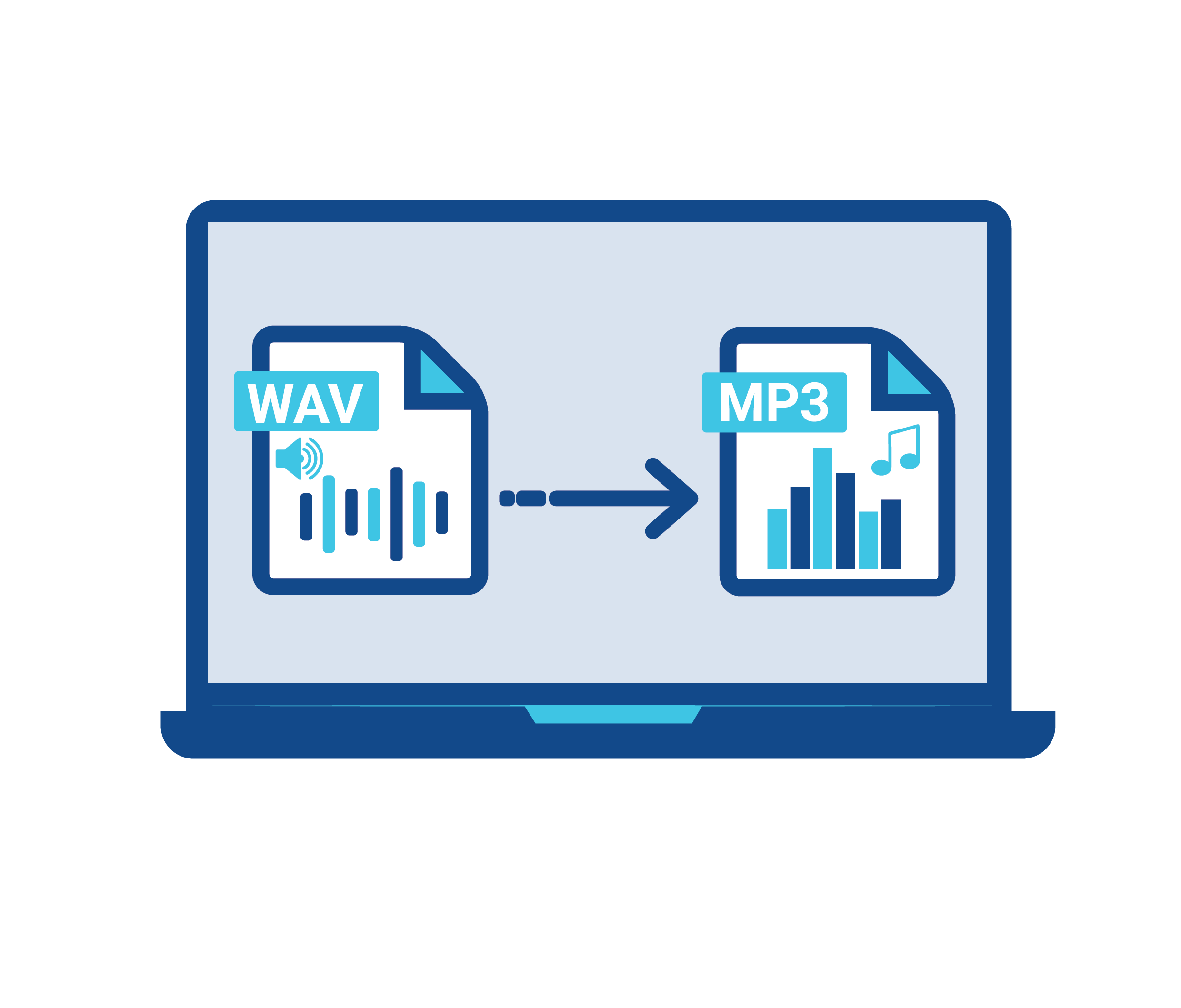Though there are plenty of downloadable programs that handle audio file conversion, Windows PCs actually include an inbuilt option for doing just this - making the process quick, easy and budget-friendly; simply look in your Music Library for it.
Select MP3 from the pop-out menu, and then choose an area in which to save your files.
How to Convert WAV Files to MP3
WAV files are great when recording music, podcasts or any other form of audio content - they capture what you hear with no loss in quality. Unfortunately though, these large files can make email attachments cumbersome or storage on portable devices difficult.
Due to this reason, many podcasters and other audio producers opt for MP3 conversion. This format offers significantly smaller file sizes while maintaining similar quality levels compared with WAV files - perfect for podcasts where accessibility is key for listeners.
Converting from WAV to MP3 is generally straightforward. While there are apps that will take care of this task for you, if you prefer total control over your files then dedicated software like XLD gives you that power - you can set encoder mode (VBR or CBR), sample rate and bit rate which in turn determine the final MP3 quality - using higher bit rates will produce superior MP3 files while lower bit rates lead to smaller files.
Foobar2000 can also help convert existing wav files to MP3 format with ease, supporting various lossless formats and offering an intuitive graphical user interface to add and tag audio files easily. MP3 compression settings tend to reduce quality over time; as a result it should only ever be used when necessary - such as when uploading podcast episodes directly onto streaming platforms which require final lossless versions.
iTunes
iTunes on either Mac or Windows computers provides an easy way to convert WAV files to MP3s, with the built-in program providing five audio encoding options (MP3, Apple Lossless, AAC and WAV) you can choose to encode tracks imported into your library. This process is free and doesn't overwrite your original uncompressed WAVs.
One potential drawback of compressed MP3 files is their smaller file sizes compared to WAV ones; some people may notice this, though it won't compromise sound quality significantly. Furthermore, compressing an audio file reduces its bit rate, leading to an uneven loss of data which results in artifacting or clipping distortion.
Online converters provide another great option for converting WAV files to MP3s. While most services provide only basic conversion, some provide additional settings and extra features - for instance you may choose compression using specific bit rate/sample frequency values, as well as merging multiple files together into one MP3.
Audacity is an open-source digital audio editor supporting both WAV and MP3 file formats, providing users with a versatile tool for making their music more portable and shareable. You can set various encoding mode options including bit rate mode, quality setting, variable speed speed control channel mode as well as name changing capability for converted files. Audacity can be downloaded free from its official website but for optimal results LAME files must also be installed; although this may take some time to download and install. The results speak for themselves!
ByClick Downloader
WAV files have long been the gold standard in audio production. As uncompressed formats they offer the highest audio resolution available and make WAVs ideal for studio recording, mastering, mixing and other music production tasks. Unfortunately, their large file sizes often limit sharing or streaming services' use of these formats.
There are plenty of downloadable programs and built-in features that can help convert WAV files to MP3. Windows users, for instance, may utilize iTunes to do just this task.
Once you have a high-quality, lossless WAV file, the process of converting it to MP3 can be relatively straightforward. All it requires is finding a trustworthy online converter which supports the format in which you wish to convert. While there are countless choices out there, find one which boasts fast processing speeds, secure transfers and minimal bandwidth usage for optimal results. While premium converters may offer additional benefits like customer support or advanced features; whether these extra costs will justify themselves ultimately depends on your individual requirements.
YouTube offers an abundance of audio content ranging from underground artist tracks and speeches, educational lectures and ambient noise to notable speeches, educational lectures and ambient sounds. Unfortunately, however, the video-sharing platform doesn't natively support audio downloads so users are forced to rely on third-party conversion tools for downloads - one such converter that works seamlessly across iPhones and iPads is The Audio Converter by SmoothMobile; it features simple setup without a complex process!
The Audio Converter
If you own an iPhone, there's an incredible free app called The Audio Converter available in the App Store that makes the task of quickly and efficiently converting WAV files to MP3 a snap. Rated highly and speedily for single file conversions without draining battery power on devices - The Audio Converter truly is top rated.
Uncompressed WAV files typically provide higher quality audio than MP3s; however, most listeners won't notice a noticeable difference between the two formats unless dealing with spoken word audio or podcasts.
MP3s do show some audible signs of degradation at very high compression settings, particularly with music and other professional audio recordings. Therefore, only submit finished MP3 files for finalization by mastering engineers, AI-mastering engines or other means if absolutely necessary.
Happily, there are various third-party and built-in tools that make WAV file conversion on Mac or PC simple and straightforward. iTunes comes equipped with numerous audio encoding options that you can use to convert tracks imported into your library; alternatively you could try free tools like Cisdem Video Converter on either OS. These five software tools allow for effortless conversion from WAV files to MP3 on all major platforms and operating systems - you can even save the converted files directly onto devices or SD cards for later listening if desired! Enjoy!
Google Drive
Digital world offers an abundance of file formats designed to accommodate various forms of media - audio, video, still images, text and subtitles - and conversion is often necessary between formats; an MP4 video file might need to be changed into an MP3 audio file in order to make sharing it simpler and more compact.
One way of accomplishing this goal is with an online converter tool. These apps are often easy to use and feature various conversion options; many even support multiple file formats, including MP3. By using one, your music library will remain organized and easily accessible across devices.
The easiest way to convert a wav to MP3 is to use our free service
Please visit this page
1. Click "Choose Files" button and select your WAV files you would like converted.
2. Click on the “Convert to MP3” button to start the conversion.
3. When the status change to “Done” click the “Download MP3” button