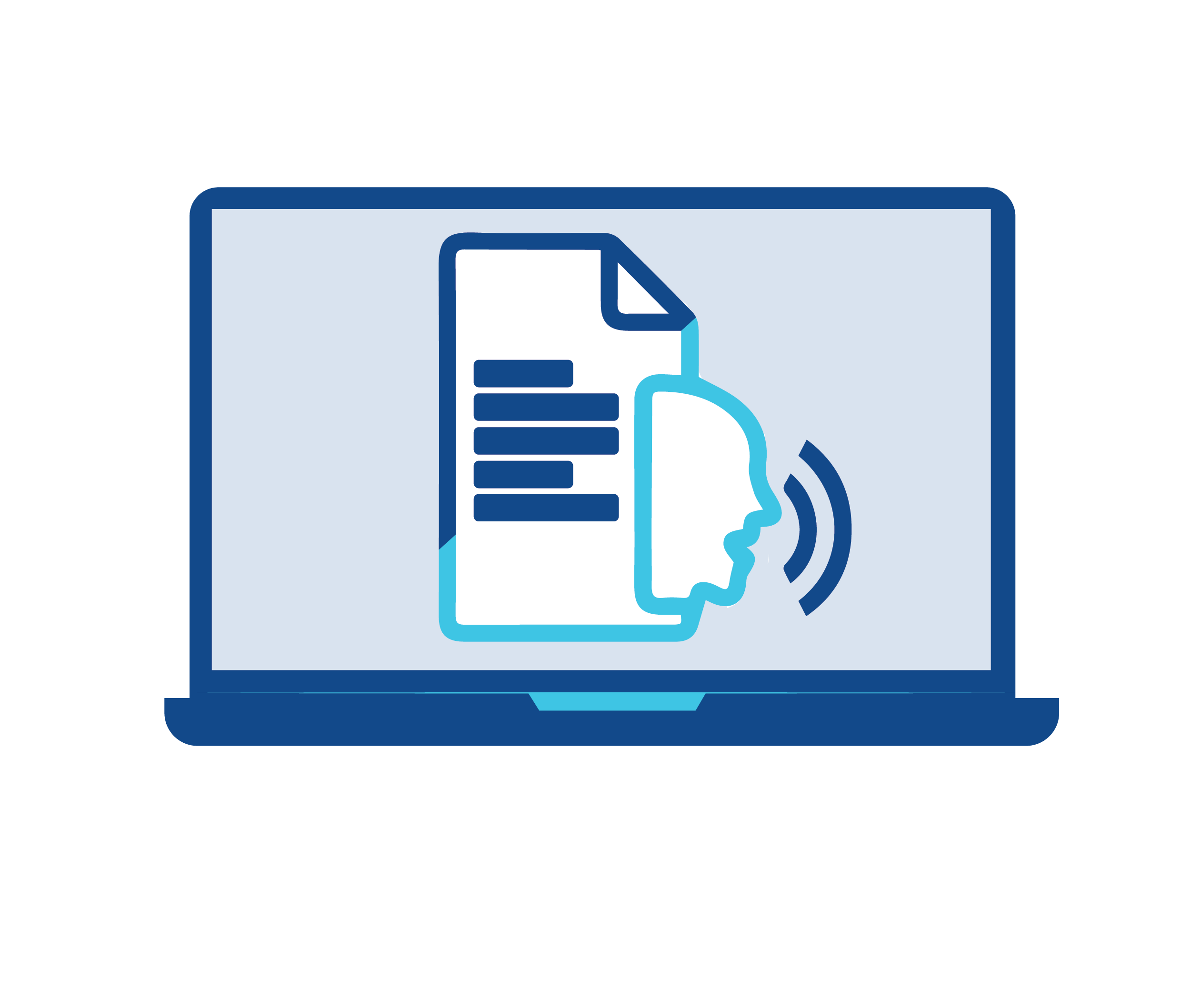If you have multiple tasks to perform, it doesn’t leave much time for you to read every single word before submitting that crucial report or last-minute assignment. But that’s what text to speech software is for.
Not just that, this software enables you to convert all text into an audio file and listen to it anywhere, while you’re engaged in other matters. On the other hand, many PCs, laptops, and mobile phones now have an advanced text to speech built-in feature for the visually impaired and dyslexic people for easier access.
But something so helpful doesn’t have to be expensive. Here are the 6 best free text to speech software that gives you the freedom to listen to audio files from anywhere.
Natural Reader
This software comes with its own web browser. It gives the user the complete choice of interface with a very dyslexic-friendly font. You can launch it on any operating system such as Linux, Mac OS, Windows, etc.
You can either upload your files to the Natural Reader software and have them narrated from there or utilize the toolbar that can access any application opened on the system. Natural Reader also supports ebook formats for audio files.
This software can also read any photo that you upload into its library by scanning it. You can personalize the controls of the toolbar and use it in your existing web browser. Although the paired web browser with Natural Reader software converts text more efficiently.
Balabolka
This program or software is only available on Windows XP and Vista. It contains bookmarking tools and allows you to choose a voice-over from numerous accents for better understanding. The audio files are saved in multiple formats, such as MP3.
The bookmarking tools help you keep track of lengthy documents and bounce back on a specific paragraph or line when necessary. With Balabolka, you’re able to split a text into several audio files per preference. The software allows you to open HTML and PDF files. You can also use the Microsoft Speech Platform for narration.
WordTalk
Wordtalk is not a specific application that you can launch on your system, rather it’s an add-on extension for your web browser’s toolbar. It can only be downloaded if you have the Windows operating system.
You can use it for any MS Word edition through the toolbar. Although the interface isn’t very understandable, there’s a help option to guide you through the process. This extension possesses a speaking dictionary and allows users to personalize audio voices. You can also save the audio files on your computer.
Panopreter Basic
This program is for Windows only and has an MP3 output. The voiceovers offered by Panopreter Basic for text to speech conversion are very naturalistic. It highlights the selected text for reading, giving the user a clear idea about how much of the document they’ve listened to.
Although the settings work well with shorter tasks by default, you can personalize the program through Panopreter Basic Settings for more efficient output. You can also customize the software interface.
Zabaware Text to Speech Reader
Although the app is basically free, it offers multiple in-app purchases. It works well with Windows 10. The application offers naturalistic voiceovers and can convert email text to speech as well.
Zabaware Text to Speech Reader can also read the components on the clipboard and offers speed reading for lengthy documents. The app also highlights which line is being read on the screen.
Through this application, you can save the audio files in the form of an MP3 or a CD. The clipboard narrating feature works when you press Ctrl and C keys on the keyboard after selecting what you want to read.
By using the clipboard reading feature, you can select numerous words from websites across the internet and copy them to the clipboard. These words can afterward be narrated upon preference.
Even though the voice commands are very limited in this application, you can still personalize the speed and volume of those voice commands. Adding voices is an in-app purchase you can make if you’re willing.